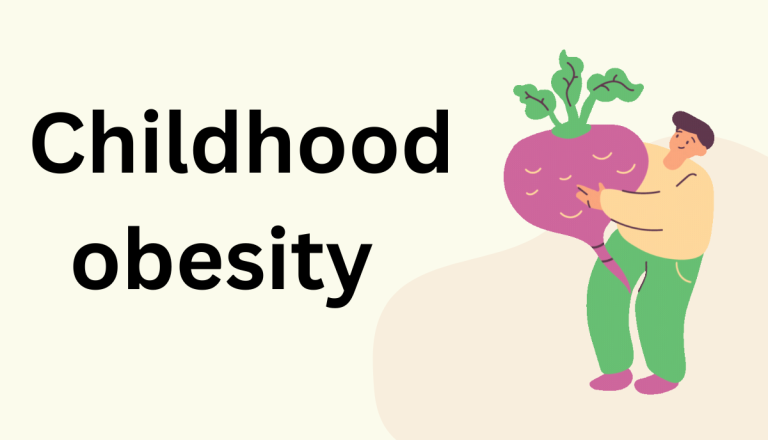git commit-a
Contents
Introduction
One of the most common Git commands used while working in Git is git commit. Among the myriad options in git commit, one of the most useful short hands is git commit -a. It combines a couple of steps into one, which slightly makes your workflow streamlined. Let’s delve into what this command does, why it is useful, and how you can effectively make use of the same.
Understanding Git Commit
First of all, let’s talk about what a ‘commit’ is. The ‘commit’ in Git literally means a snapshot of what your project is at this particular point in time. You can think of it like making a record of your project at a particular point in time so that you can revert back into it or compare with another version if need be, later. And with each commit, there comes a commit message: the message details about the changes made in that commit.
The git commit -a Command
The git commit -a command is a combination command. Normally you would have had to take two steps to really commit changes you had made to files in your Git repository.
Staging:
You first have to stage what you’ve changed before you can commit anything. This tells Git what changes you want to include in your next commit.
Committing:
After you have staged, you commit the changes that you staged, and these finally become part of your project history.
This is, however, simplified with git commit -a, as this directly stages the modified files and lets you easily escape the step of adding them. You should, however, keep in mind that this won’t work when you have new files (those not previously being tracked by Git) because, by default, the default behavior is not to tell what new files should be under version control. When to Use git commit -a
This is particularly useful when you are modifying existing files and want to commit all these changes quickly without staging them one by one. If you’ve made edits across multiple files and understand that all these changes need to be committed, then git commit -a will save you some time, as well as the risk of staging changes.
How to Use git commit -a
So you can use it this way in your Git workflow:
Make edits: Make, edit, or remove any file in your repo.
Run: Run git commit -a from your terminal. An editor will pop up with a request for your commit message.
Write a commit message: For this editor, write an explanatory message about the actual changes you’ve made. Save and close the editor to commit.
Clear and Descriptive Commit Messages: Write clear and descriptive commit messages that explain why and what changes were made, not only what the changes are. Fire often: Fire smaller commits more often with smaller changes, rather than less frequently with large commits. This way, it is easier for you and others to identify where issues may have been introduced to manage changes easily.
Review Your Changes: Before git commit -a, always review your changes. Use git status to see which files will be affected and git diff to review the exact changes.
Limitations of git commit -a
While the git commit -a is a very useful command in most scenarios, its limitations must be known for effectively using it:
Does Not Add Untracked Files: As above, git commit -a will not add new files. If your changes include new files that aren’t being tracked by Git, you’ll need to manually add them with git add before you can commit them.
Do not Partial : The command commits all changes to tracked files; ht may not always do what you want. In case you want to commit some changes or files you will have to stage them selectively with git add.
Potential for Missing Changes: Since git commit -a automatically stages and commits all modified files, there is the risk of committing something without due review, which holds good while dealing with large projects where changes may not pop up immediately.
Tips to Effectively Use git commit -a
Letting go of some of these risks and using git commit –a to the fullest can be done with the following tips:
Check Git Status Frequently:
Run the git status command before you use git commit –a to see precisely what files have been modified, deleted, or are untracked. This can prevent surprises after committing and help make sure all necessary files are included.
Use Git Diff: Run the git diff command regularly to double check what changes are being committed. This is even more important in team collaborative environments where your changes may impact others’ work.
Run with Other Commands: Sometimes you may wish to run git commit -a with other Git commands for efficiency. For example, the command git commit -am “Your commit message” will apply all changes with a message without even opening the editor, thereby saving you time even more. Using git commit -a in Your Workflow Learning to use git commit -a effectively in a workflow includes learning how to use such a command and where to:
Solo Projects: When developing projects on your own, git commit -a can be the fastest way of dealing with changes without so much overhead in staging every single change.
First Steps in Development: At the plodding early development stages where changes are a lot more frequent and usually big, git commit -a can save time and help to maintain a more fluid development process.
Maintenance and Small Changes:
If, say, your projects have entered the maintenance phase or you just need to make minor changes with bugs in a lot of files, git commit -a could save your time from staging each file one after another. Conclusion Redux git commit -a is one of the more powerful Git commands, offering a quick way to commit changes across many files using a minimal set of commands. However, like any tool, it should be used with understanding of the implications and the limitations. Adhering to best practices, such as performing meaningful reviews, using descriptive commit messages, and knowing when to use other Git commands, will help you integrate git commit -a effectively and safely into your workflow. Whether working on a large project or personal coding efforts, understanding how to use commands such as git commit -a will make you more productive and in control of your version history, hence more efficient and error-free during development.
Advanced Techniques and Alternatives to git commit -a
While git commit –a solves most situations in a single step, understanding its alternatives and how to complement it with other Git techniques can really improve your version control strategy, especially in larger projects.
Advanced Staging Techniques
Interactive Staging git add -i or git add -p: For further granular ways of viewing what actually goes into your commits, this interactive staging would let you select which changes you wish to add. This comes in handy in situations when you have lots of changes in a file but want only some of them to be committed. A utility provided with git add -p is patch mode that enables reviewing and staging of changes hunk by hunk, hence providing precision as to what is being committed.
Stashing Changes: Most of the time, you are not ready to commit changes, and yet you need to switch contexts. git stash saves your modifications without committing them so that you can restore them later. This keeps your working directory clean and your commit history organized.
Squashing Commits
Squashing Commits (git rebase -i): If you are working on small, atomic commits, then these can be a little bit of a mess in your history. Perhaps you would want to squash them into one comprehensive commit. git rebase -i gives you the chance to do this, where the interactive mode should be fed several of the commits you want to squash into a commit. It becomes so helpful right before you merge your feature branch into main. This creates a much cleaner history.
Standardized Formats of Commit Messages: Having a standardized format of commit messages may be nice in terms of readability and, hence, better tracking of changes across your projects. Formats such as Conventional Commits give a structured way to write messages that explicitly state the intent and scope of the changes.
Automating Git Commands
Git Hooks: Even in routine tasks, Git hooks have the capability of automating certain actions at specific points in Git’s execution process. For example, a pre-commit hook could run tests or even lint your code, thus ensuring only quality code is committed. This not only prevents errors from reaching higher-level environments but also keeps the quality standards of the code intact.
Branching Strategies
Feature Branch Workflow: In larger and more complex projects, isolating development in feature branches can allow the use of git commit -a without another thought about affecting the main codebase. Once a feature is realized and tested, you can merge it into the main branch while keeping a clean mainline.
Git Flow The git flow model is a high profile branching model that has apparent roles for all branches, so it is not just a matter of knowing where git commit -a is safe but where you probably want to have commits even more fine-grained. Best Practices Revisited As you start making use of git commit -a and all of the other best practices above, here are a few ways to really wring its potential dry:
Review Before Committing:
One should always review which changes are going to be committed beforehand, using git commit -a or in some other way. In that respect, git diff is pretty helpful, considering that it allows you to see what you might commit clearly. Regular Commits: Although git commit -a makes it easier to forget about it, you still must commit regularly. This way, there won’t be huge, unwieldy commits that are confusing and difficult to manage.
Backup Branches: It is a good idea to create a backup branch before making a complex rebase or merge to save your state of work. All this does is provide a safety net in case something goes wrong.
Conclusion
Understanding how and when to use git commit –a, among other Git commands and workflows, lies at the core of running an effective version control system. Knowing how to use ‘git commit -a’ in conjunction with other techniques and facilities that Git provides will help you bend Git to your project’s needs and maintain a clean, meaningful commit history. Mastering all these commands will enable you to administrate your code with greater efficiency and confidence whether you are working solo or with a team of developers. While git commit -a is one of the more potent of commands from the Git suite, combining staging and committing into but one action for modified and deleted in one step, it should still be used with awareness and careful consideration that it will commit all changes and therefore includes all of those that are intended and reviewed. As with any tool, the key lies in both the knowledge of its capabilities and limitations.